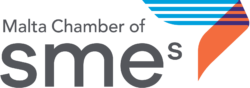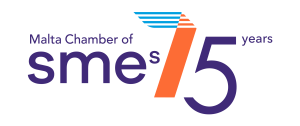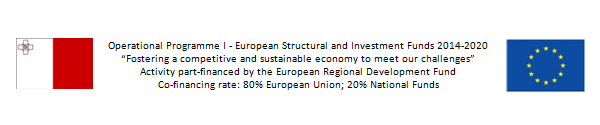This website uses cookies so that we can provide you with the best user experience possible. Cookie information is stored in your browser and performs functions such as recognising you when you return to our website and helping our team to understand which sections of the website you find most interesting and useful.
How to program your Virtual Business Card
Once setup is complete, you can simply tap your Virtual Card on the phone and your contact details are stored on the phone as a new contact.
The card can be programmed following these steps.
Kindly download the BLK Cards App on your mobile. You can download the app either from the Google play Store or Apple store, by clicking on one of the logos below
Once you have downloaded and started the App, follow the steps below:
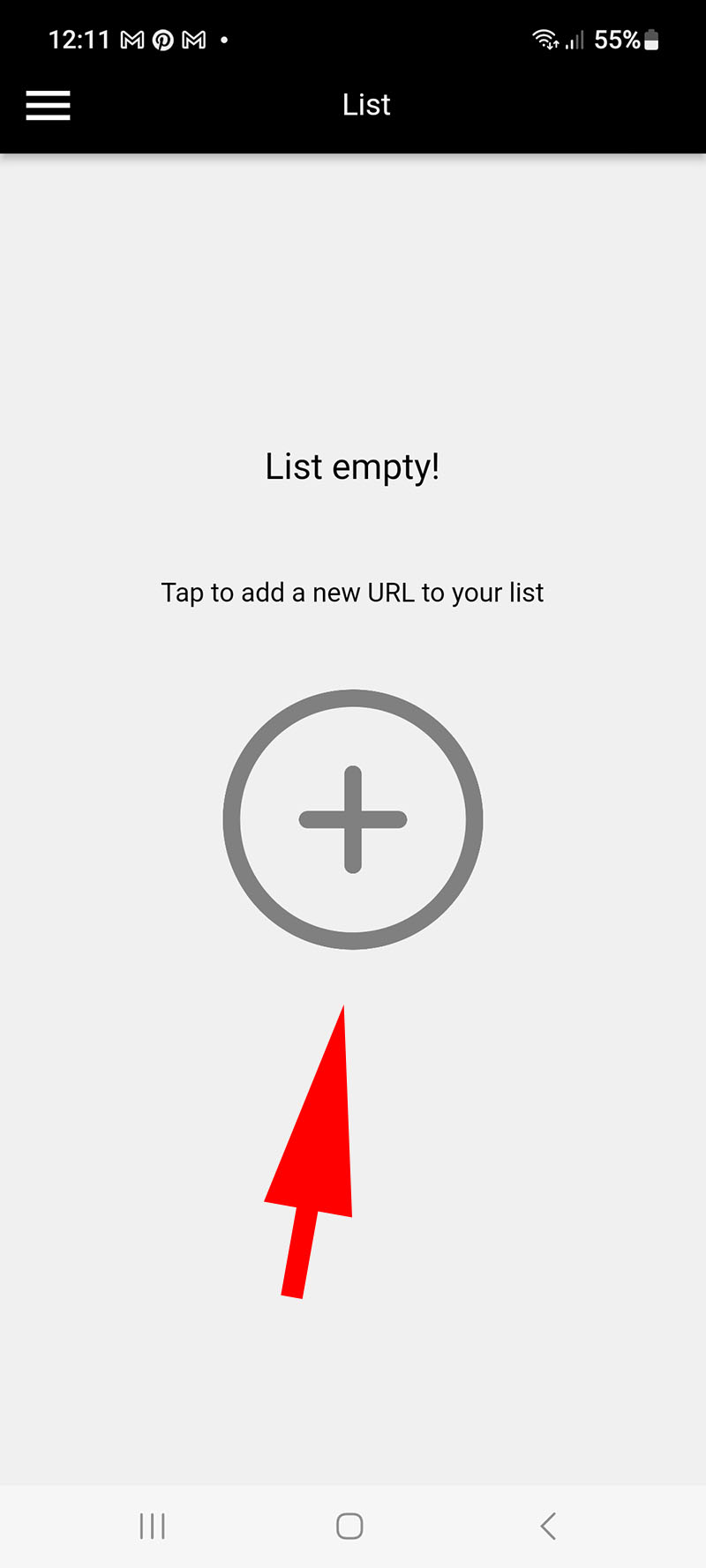 |
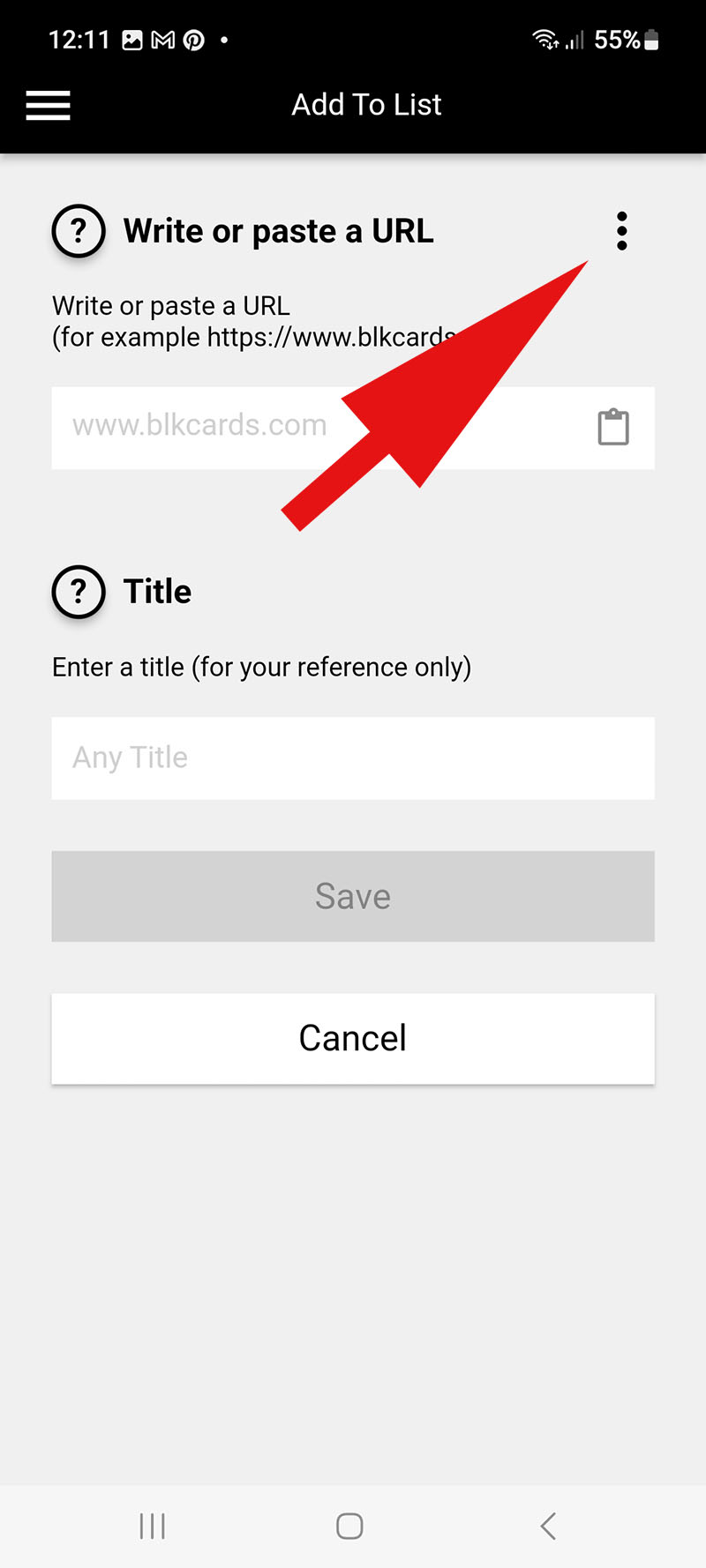 |
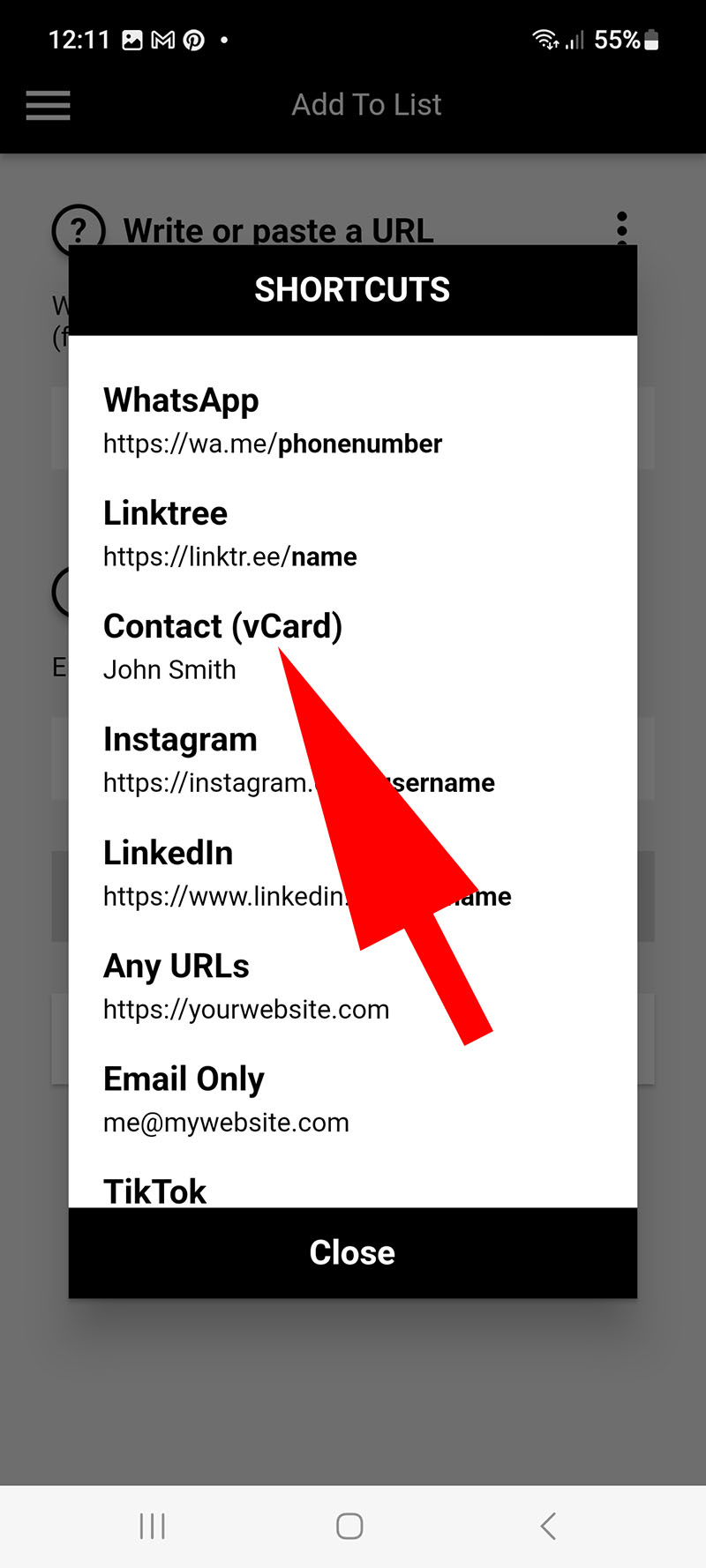 |
| Step 1: Click on the Plus Sign | Step 2: Click on the three dots | Step 3: Select Contact (vcard) |
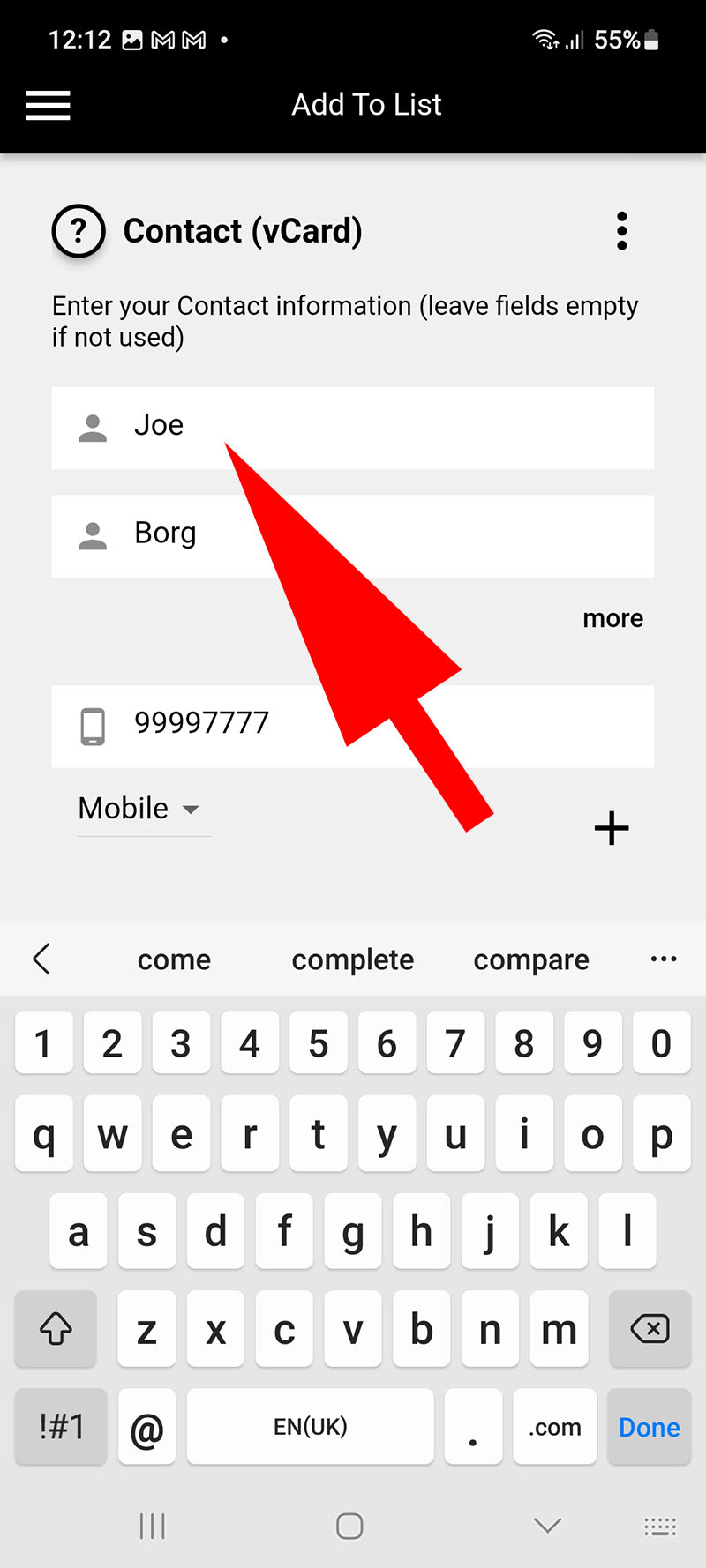 |
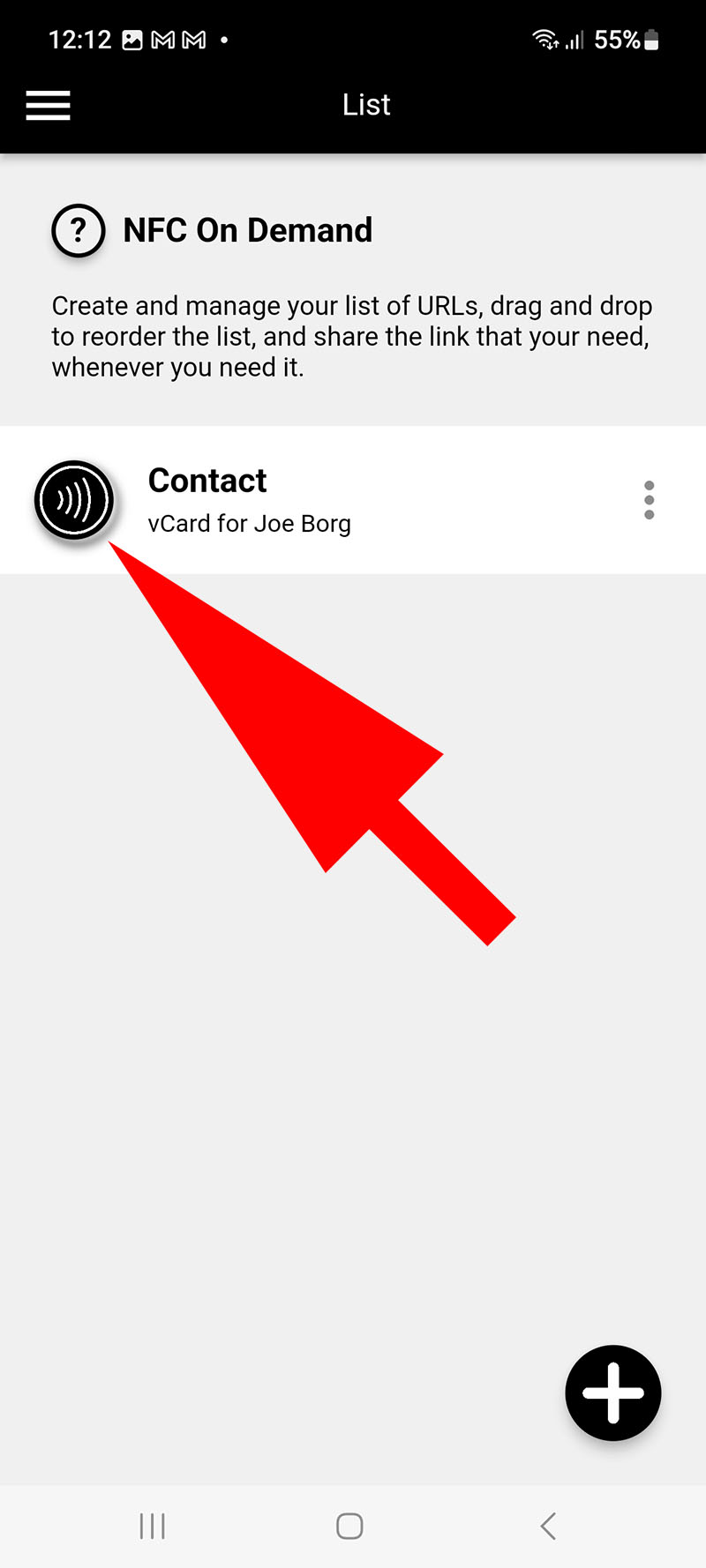 |
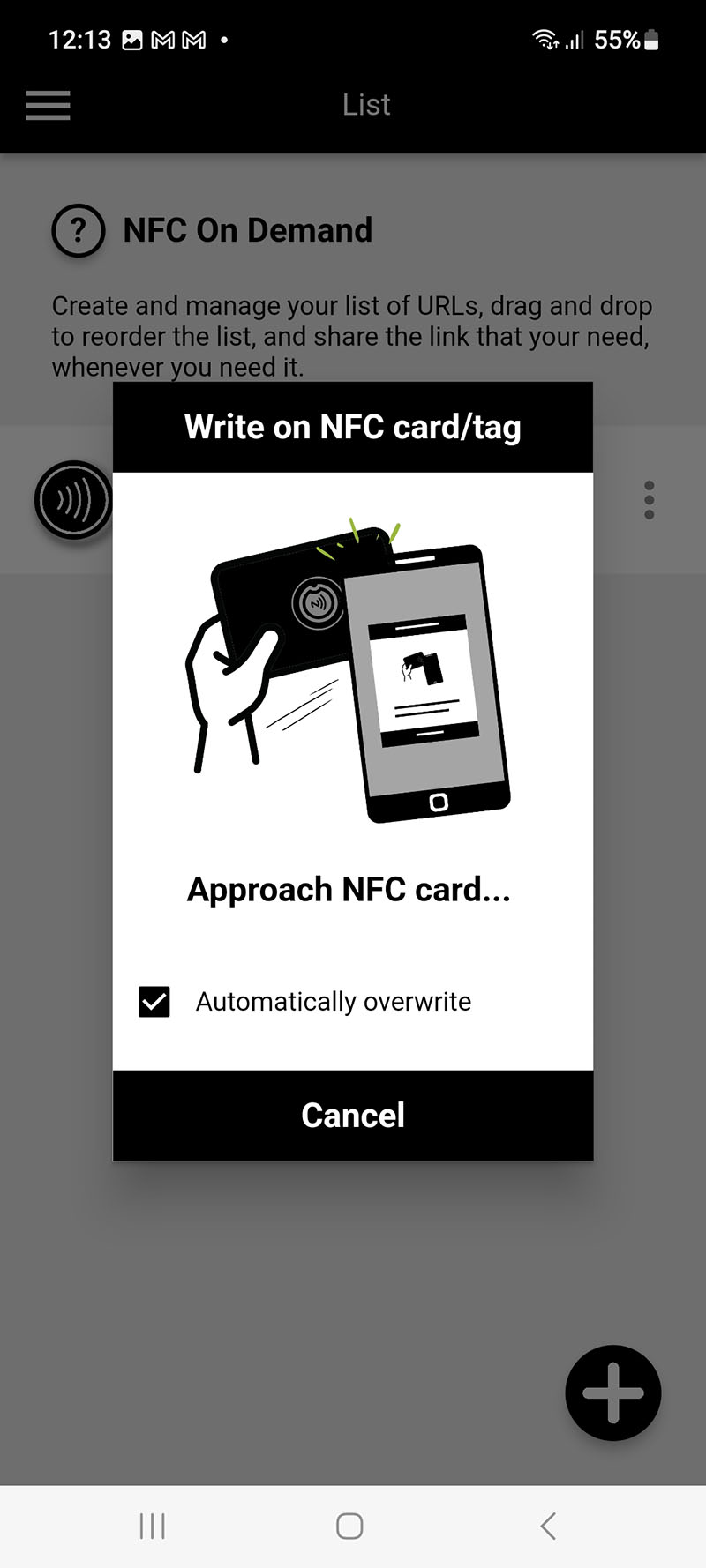 |
| Step 4: Key in your details | Step 5: Click the NFC Icon | Step 6: Present your card at the back of your phone |
Setup is complete!
Please note that some old mobile phones do not support NFC and so the card will not work with them.